Card Rotation
Card decks and other objects can be configured to allow players to rotate the cards. Holders can be rotated so that dropped objects will automatically rotate when added.
Allowing objects to rotate
To allow cards to rotate, after entering edit mode, select the round deck token and choose "Edit Deck" from the menu. In the popup you will see the rotation options. Tap the angles to choose which directions the card will be allowed to rotate to.
Rotating holders
To change the rotation of a holder, from edit mode select the holder, then choose "Edit Holder". Then in the popup, choose the angle of the holder.
Cards 180 degrees from the holder will not rotate, square cards (with the exact same width and height) can also be 90 from the holder.
Rotating cards during gameplay
We offer a few different ways to rotate cards, depending on the device the player is using.
On Laptop
- Click and hold an object to drag it
- While continuing to drag the object, press the Z and X key on your keyboard
On Computer with Mouse
- Right click and hold an object
- While continuing to hold the right button, drag in the direction you'd like to rotate the object
- Release the mouse to complete the rotation
On Mobile Device or Touch Screen
- Tap and hold an object to drag it, two buttons will appear on the left side of the screen if the object is rotatable
- While continuing to drag the object, use another finger to press the rotation buttons
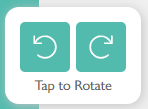
The rotation menu will only appear for cards you have allowed to rotate. However, cards will always rotate when dropped on a holder.